
What Is a Saddle Stitch Booklet?
A saddle stitch booklet is one of the most common, cost-effective, and versatile binding styles

You’ve poured your creativity into a stunning design, and now it’s time to bring it to life in print. But before you hit “send” to your friends over here at Quinprint, there are a few crucial steps to ensure your project is “print-ready.” Taking the time to prepare your files correctly can save you headaches, delays, and even extra costs down the line.
If you need to know how to design for print, following these steps is essential.
At our shop, we want your print job to look absolutely perfect. Here’s a breakdown of the key considerations to ensure your graphic design project sails through the production process:
While your design might look vibrant on screen, digital displays use a different colour model (RGB) than what’s used in commercial printing (CMYK).
Why this matters: If your file is submitted in RGB, our printers will automatically convert it to CMYK. This conversion can sometimes lead to slight colour shifts, making your printed piece look different from what you saw on your monitor. To maintain colour accuracy, it’s best to design your project in CMYK from the outset. This won’t cause your file to fail preflight, but it will impact the quality and consistency of your final product.
Ever wondered how designs print right to the very edge of the paper without a white border? That’s where bleed comes in.
If your design is intended to print to the edge of the paper (e.g., business cards, flyers, posters), you must include a 0.125″ bleed area on all sides. This means extending any background colours, images, or elements that touch the edge of your design an extra 0.125 inches beyond the finished trim size.
Why bleed is essential: After printing, your project will be trimmed to its final dimensions (the cut line). Including bleed provides a small margin of error for the cutting process. Without the design extending into this space, even a tiny shift during trimming could result in an unwanted thin white line along the edge of your finished product. This is a crucial step in how to design for print.
This might seem obvious, but it’s a critical step: the dimensions of your design file must precisely match the dimensions of the product you’ve ordered. If you’ve ordered a 4″x6″ postcard, your design file should be set up as 4″x6″ (plus bleed, if applicable).
Why it’s important: Mismatched dimensions can lead to your artwork being scaled incorrectly, resulting in distortion, pixelation, or unwanted cropping. Always double-check your order specifications against your design file settings. Knowing the correct dimensions is a key part of how to design for print.
Fonts are amazing, but they can be a headache for printers if not handled correctly. If we don’t have the exact fonts you used installed on our systems, your text could default to an entirely different font, leading to a completely altered appearance of your design. This can also cause issues with font licensing.
The solution? Outline all your text before sending your file. Outlining converts your text into vector shapes, essentially turning each character into a graphic element.
How to outline text:
Important Note: Once text is outlined, it can no longer be edited as text. Always duplicate your text layers to save an editable version of the text before outlining, just in case you need to make changes later.
Even when you know how to design for print, sometimes you will want to provide a working file for our designers to make adjustments. Ensuring we have all the necessary components is vital. This includes fonts and any linked images or assets. This is vital when learning how to design for print professionally.
For Adobe Creative Cloud Users (Illustrator, InDesign), the best way to do this is to “package” your file:
Alternative Methods for Compatibility:
We strive to be flexible and accept files from popular design platforms:
We understand that preparing print-ready files can sometimes feel like a daunting task, especially if you’re new to graphic design. That’s why we offer professional graphic design services just request a custom quote!
Good news! The first 15 minutes of design assistance is included at no charge. Many of the common issues described here (like adding bleed, converting to CMYK, or outlining text) can often be fixed in that initial 15-minute window. Don’t hesitate to reach out if you’re unsure; we’d rather help you get it right the first time than have you be disappointed with your final product.
By following these guidelines and understanding how to design for print, you’ll be well on your way to receiving a beautifully printed product that perfectly matches your vision!

A saddle stitch booklet is one of the most common, cost-effective, and versatile binding styles

The team got together for a brainstorming session. We started with a simple question: how

At Quinprint, we’ve simplified things by describing our standard paper and card stocks in plain language.

We pair high-quality production with fast print turnaround options designed to fit your timeline and budget, without ever compromising our friendly service.
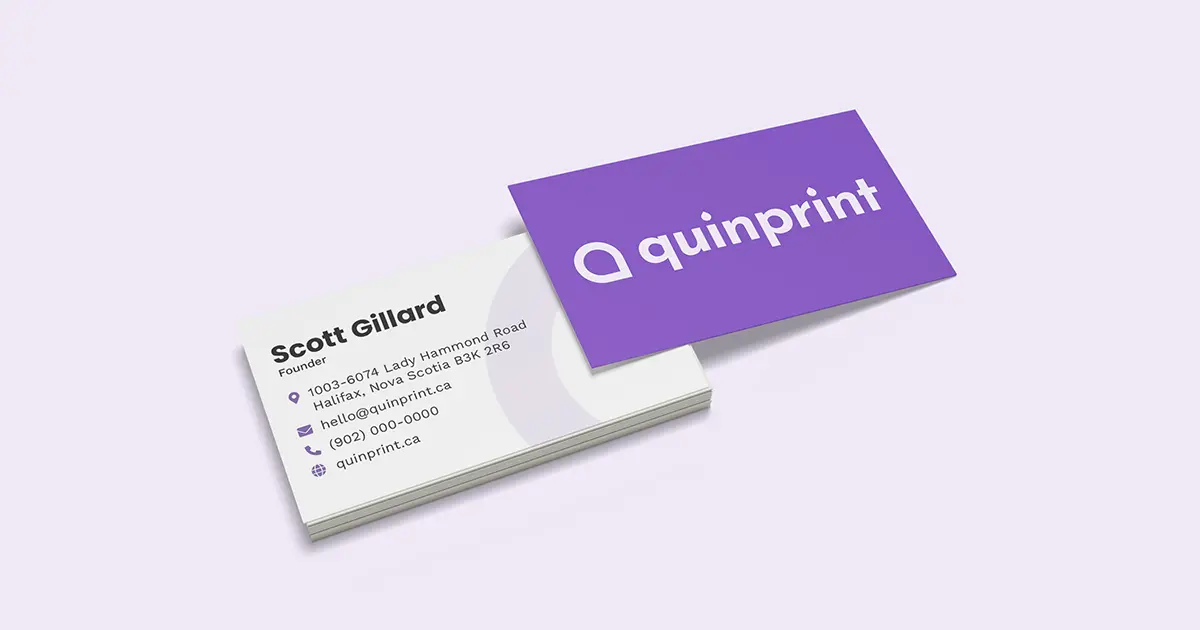
When it comes to business card thickness there are lots of options. Lots of jargon. But not a lot of clarity.
Be the first to know about deals, promotions, and more. Plus save big on your next online order.